iDetail’s Fastest Slide Deck Challenge | Thingee’s Tech-Talk
- March 1, 2018
- Posted by: thingee1
- Category: Thingee Tech-Talk
The Thingee team is challenging you to take the iDetail Fastest Slide Deck Challenge. After a few weeks of witnessing amazing Olympic challenges, here’s one just for you. BUT, you don’t have to train for this, nor will you endanger yourself, and at the end of it… you’ll be more efficient and more productive! Here’s Tech-Talk with the details:
So, what do you win? A lightning fast, easy to use, interactive presentation. iDetail App is an amazing cloud-based, sales detailing software package designed exclusively for the iPad for sharing and presenting your digital content. As you just saw, it only takes seconds to upload your presentation materials onto your iPad to have them ready to go.
Follow these Steps to Victory!
- Download the app from the App Store on your iPad
- Login idetailapp.com on your laptop – make sure to refer to the iDetail email for your URL & login
- Click on Build, then Decks, then Create a new slide deck
- Upload your presentation (in jpeg or png format)
- Next, permission the presentation to yourself – under the Team tab, select yourself
- Now to your iPad – just click Manage Details & refresh content
Cross the finish line in just a few easy steps! With your presentation uploaded you have all the tools you need to easily share your content with your target audience. Win-Win. iDetail gives you so much more than just fast access to your content, however. Here, check out just a few of iDetail’s content managing benefits.
More iDetail Benefits:
- Fast, easy access to all sales materials in one app
- Always up to date
- Simple content distribution to field forces
- Manage compliance & effectiveness
- Eliminate costly HTML
- Optimized for the iPad
If you haven’t already installed the iDetail app, download it right here on your iPad: iDetail app. And… as if we even have to say it… it only takes seconds to download!
Thanks for tuning in to Tech-Talk and be sure to share our message with members of your team. Rest assured that the Thingee team is here to support your efforts. Contact us and let us know what you love about iDetail and what you’d like to see in future versions.
Jeff Bromley
Jeff@thingee.com
973-644-9012
ext. 11
Tech-Talk brings you the latest tech advances to put you ahead of the curve. Look for future Tech-Talk posts, subscribe to our email list, and give Thingee a call to discuss how this new tech can help achieve your goals. One way to ensure you won’t miss any of our Talk-Talk video casts is to subscribe to our YouTube channel.
Video Transcript
00:00 Hey guys Jeff Bromley here from Thingee
00:02 and welcome back to Tech-Talk where we
00:03 talk about all things digital before we
00:05 get started today I want you guys to do
00:07 one thing for me I’ve got a favor to ask
00:09 if you guys can do me a favor and like
00:11 and share on Facebook LinkedIn and
00:13 Twitter I greatly appreciate it now that
00:16 we’ve done that let’s hop into today’s
00:18 topic and that is the iDetail challenge
00:20 so we’re going to show you guys how fast
00:22 and how easy it is to create an
00:24 interactive slide deck with iDetail so
00:27 I’ve got my Mac setup here and I’ve got
00:29 my iPad Pro setup here and I’m gonna
00:31 show you guys how fast and easy this is
00:32 so I’ve logged into iDetail on the web
00:36 side and I’m going to click on my decks
00:37 and I’m gonna create a new slide deck
00:39 very simply by creating a new slide deck
00:41 here and I’m gonna say this call this
00:43 demo and I’ve got a new slide deck and
00:45 what I’m gonna do is inside of here I’m
00:47 gonna upload some slides I’m going to
00:49 upload either some JPEGs or PNG s and
00:51 upload them so that way they’re
00:53 interactive so before we started today I
00:56 went and created a number of
00:58 JPEGs from PowerPoint and what I’m gonna
01:01 do is I’m gonna drag and drop them into
01:02 here now you can watch and see how fast
01:04 and easy iDetail goes and converts all
01:06 of these files and places them in there
01:09 and places them in there and they’re
01:10 automatically going to be interactive so
01:12 I’ve got all my slides in there all done
01:15 now I need to permission it to myself so
01:17 I hop over on my team tab I click on
01:21 edit and then click Add users and I add
01:23 myself and that’s it I’m done on the web
01:29 side of things so let’s hop over to the
01:30 iPad and I’ll show you how to download
01:33 this really quickly so I hop over I’m on
01:36 my iPad here now what I’m gonna do is
01:39 I’m going to refresh this I’m gonna
01:40 click manage details I’m gonna refresh
01:42 it so that way I can get all of my
01:44 content and you can see that my demo is
01:48 now available I click download and my
01:53 demo is now on my desktop you could see
01:54 how fast that was I mean that was super
01:56 simple super easy and I’ve if I tap on
01:59 demo you could see it’s right there
02:01 fastest slide deck challenge and I could
02:03 swipe through this now I’ve got all my
02:04 swiping and interactivity if I swipe up
02:06 from the bottom I get my ribbon across
02:08 the bottom and that’s it was that
02:11 fast and that easy so
02:13 now what I want you to do is I want to
02:14 challenge you to create an interactive
02:17 slide deck I want to see how fast you
02:18 can create it so go ahead download iDetail
02:21 go to the App Store download it
02:23 and see how fast that you can create an
02:25 interactive slide deck with iDetail.