Tackling Team Tasks with Trello | Thingee’s Tech-Talk
We’re digging even deeper into Thingee’s stack of productivity tools for today’s Tech-Talk. Join us as we explore Trello – one of our favorite real-time, project management collaboration apps. It’s great for keeping track of projects and to-do lists for home or office. Here, take a listen.
Trello does more than just manage your to-do lists. Trello coordinates tasks for each member of your team into a project board. In one glance, Trello tells you what’s being worked on, who’s working on what, and where something is in the process, including all project details, assignments and tasks.
Just begin a project by opening a Trello card, then:
- Identify tasks
- Set priority levels for each task
- Assign responsibility by team member
- Monitor progress
If that were all, Trello would be cool, but Trello provides even more of a one-stop-shop for project management by also allowing you to share documents, files, photos, etc. It connects with Slack, Google Drive, Dropbox and even your printer so that you have everything you need at your fingertips.
In a world where we all have more things to do than we can usually get to… Trello helps keep us on track. We recommend giving this app a try and then letting us know how and what you liked about it. Thanks for joining us for a Tech-Talk.
Jeff Bromley
jeff@thingee.com
973-644-9012
ext. 11
Tech-Talk brings you the latest tech advances to put you ahead of the curve. Look for future Tech-Talk posts, subscribe to our email list, and give Thingee a call to discuss how this new tech can help achieve your goals. One way to ensure you won’t miss any of our Talk-Talk video casts is to subscribe to our YouTube channel.
Video Transcription
00:00 Hey everybody welcome back to Tech-Talk
00:02 where we talk about all things digital
00:03 I’m Jeff Bromley here for Thingee and
00:05 we’re coming at you with another
00:07 exciting episode of Tech-Talk.
00:09 Today we’re going to talk about one of
00:10 the other tools that thing he uses which
00:12 is called Trello but before we get into
00:13 that I have one favor to ask everybody
00:16 if you could do me a favor and like us
00:18 on Facebook follow us on LinkedIn follow
00:20 us on Twitter or subscribe to our email
00:23 list I would greatly appreciate it.
00:24 So with that being said let’s dive in
00:26 we’re gonna talk about one of the tools
00:28 that Thingee uses in our whole suite of
00:30 tools which is called Trello so Trello
00:32 is a real-time collaboration tool
00:34 similar to Slack and similar to
00:37 similar to Google Docs however this is
00:41 the tool that we use to organize
00:43 everything so when you think about it
00:45 Trello is organized into a bunch of
00:47 different things you have boards which
00:49 are great for organizing projects you
00:51 have lists inside of those boards then
00:53 you have cards inside of each one of
00:55 those lists to allow us to track for
00:57 each and every one of those individual
00:59 components that we use it for now the
01:01 really neat part about Trello is the
01:03 fact that it is all real time so the
01:06 fact when I make an update my team
01:09 members don’t have to sync on the other
01:11 side and this happens in real time and
01:12 we’re able to collaborate in real time
01:14 very similar to the way that you saw
01:15 that Google Docs did so when I make an
01:18 update in Google Docs somebody else on
01:20 the other side sees that on their screen
01:21 so when I’m making updates inside of
01:24 Trello somebody else sees that happening
01:26 in real time on their screen so these
01:28 are huge for us as far as being able to
01:32 track overall projects as well as to use
01:34 it to communicate different tasks and
01:36 track when and keep track when tasks are
01:38 getting done and setting due dates and
01:40 assigning it’s really quite a
01:42 wonderful tool. So what I’m gonna do is
01:45 I’m gonna give you guys a quick overall
01:47 demo on how this works so you guys can
01:49 actually see a little bit about how
01:51 Trello works and you can actually see I
01:52 have my iPad back here so I’m gonna
01:54 actually make updates on my laptop
01:56 and as they make those updates you can
01:58 see what happens and this is phenomenal
02:00 I use this at home I use this in
02:02 tracking projects with my wife so we
02:03 have all things around the house and
02:05 things around the house or schedule
02:06 depending on the time of year whether it
02:08 be fall maintenance or change the
02:09 filters in our furnace
02:12 down to you know other things that we
02:14 may need to do around the house is just
02:16 miscellaneous tasks so it’s great for
02:18 tracking that and you can think about
02:19 how that applies to all the things that
02:21 Thingee produces whether it be projects
02:24 for our clients or our enterprise and
02:26 our enterprise detailing tool
02:28 iDetail because there’s a whole roadmap
02:30 that goes on with that so we have
02:31 multiple tasks and multiple features
02:33 which all need to be tracked and then
02:35 all of our documentation goes into
02:37 Google Docs and we share a lot of that
02:39 communication through Slack as well so
02:41 it’s it’s really great we have this
02:42 trifecta of tools that we use so let me
02:45 hop in and show you a little bit about
02:46 how this works
02:48 so right here I’ve created an actual
02:51 Tech-Talk demo board and what I can do
02:54 is I can create a couple lists so we’re
02:55 gonna say to do I’m gonna create another
02:59 and if you notice that popped up right
03:00 over on the iPad I’m going to create a
03:03 doing list and then I’m gonna create a
03:06 completed list so now I have my three
03:13 lists in here and I can create a card
03:16 like oh I don’t know let’s let’s come up
03:20 with it to do record video and I have
03:25 that as a task and you can see right
03:27 here it’s popping up inside of here and
03:29 inside of each one of these cards I can
03:32 assign it so I can assign actually
03:33 myself and you’ll notice as soon as I
03:36 assign myself that actually put my face
03:38 over here and you can actually see that
03:40 and it records it records it into a
03:42 number of different places I can create
03:44 a checklist under record video so here’s
03:47 my tasks and I can go task 1 task to
03:53 task 3 and I can assign those to people
03:56 and I can create labels and due dates
03:57 and checklists all sorts of great things
04:00 I can actually share all this as well I
04:04 can as I can attach if I want it to
04:06 attach another Trello card or Google
04:08 Drive or Dropbox and they have a whole
04:10 host of integrations and where we
04:11 actually use this with our Salesforce we
04:14 use this with Google Drive you can
04:16 integrate this into Slack so actually
04:18 when I’m making these updates I actually
04:20 receive notifications inside of Slack
04:22 and by the way if you haven’t checked
04:24 out our other videos on Slack or Google
04:26 I highly recommend them so again I’m
04:30 able to create all of these and update
04:33 them all in real time and as I move them
04:35 in between lists and watch I’m going to
04:37 slide this over and you can see that I’m
04:38 I move it here from to do in to doing
04:40 and then watch what happens behind me it
04:43 actually updates and as I’m trying to
04:44 point to it it updates between cards and
04:46 then I can move it to complete it and
04:48 again all this is updating in real time
04:50 so think about a small team 3 or 5 or 10
04:52 working together or 10 20 or 50 working
04:56 together or hundreds of people coming
04:58 together to collaborate on major
05:00 features and look at major projects that
05:03 they’re all able to collaborate on it
05:05 really is a wonderful tool this tool’s
05:07 been around for probably at least five
05:09 or six years now I remember using it for
05:11 quite some time and has become a great
05:13 tool for us to track all that so again
05:15 I’d like to thank you for for coming
05:17 here and watching this video
05:18 I’m Jeff Bromley with tech-talk if you
05:20 got any questions please feel free to
05:22 ask and Oh remember to like, subscribe,
05:24 share all those great things on social
05:27 media until next time I’m Jeff Bromley, Thank you.