Organize Your Things with Things | Thingee’s Tech-Talk
- May 10, 2018
- Posted by: thingee1
- Category: Thingee Tech-Talk
You’ve got things to do, but what should you start first, what will it take to get it done, and what important dates do you need to remember? Sounds like you need Things. No, we’re not being redundant… you need the personal task manager, Things. Here’s Tech-Talk with more…
Things App is a personal task manager that works with all digital devices running on the iOS platform. So, your Mac, iPad, iPhone and Apple Watch can all be on the same page… literally. Things links the devices and cloud-stored content so that no matter which device you are looking at, you’ll know what your next task, to-do, critical date, etc. is going to be.
But your “things” don’t include just work tasks, because who doesn’t have personal to-do lists, appointments and important dates to remember? Things will merge your personal and professional items to help you get a more complete picture of your day, week, month, etc. In addition, the Things team encourages users to add wish lists too. The premise being that the more fun the content, the more likely you’ll keep up with your to-do lists.
The Things program will have you schedule your items into four categories:
- Today – priorities
- Upcoming – planning ahead
- Anytime – longer look than just today
- Someday – undetermined future date
Once your items are scheduled, Things will notify you as the scheduled dates approach. Again, all your devices will receive the notification, therefore no matter which device you are working with at the time, you’ll never miss a notification.
If this program sounds like something you’d like to try, visit the Things website for the free trial offer. Once all your tasks are organized, be sure to add “Call Thingee” to your to-do list so we can start brainstorming your next big idea!
Jeff Bromley
Jeff@thingee.com
973-644-9012
ext. 11
Tech-Talk brings you the latest tech advances to put you ahead of the curve. Look for future Tech-Talk posts, subscribe to our email list, and give Thingee a call to discuss how this new tech can help achieve your goals. One way to ensure you won’t miss any of our Talk-Talk video casts is to subscribe to our YouTube channel.
00:00 hey everybody I’m Jeff Bromley and
00:01 welcome back to Tech-Talk where we talk
00:03 about all things digital today we’re
00:05 gonna talk about a program that’s near
00:06 and dear to my heart it’s a program
00:08 called Things but before we dive into
00:11 things I want to talk I’ve got a couple
00:12 announcements one if you guys can do me
00:15 a favor and like and share across all
00:18 the social media platforms these Tech
00:20 Talk videos I would greatly appreciate
00:22 it number two I want to I want a big
00:24 shout out to my my business coach Jim
00:27 Riviello at Leadership X University this
00:29 is a program that he’s suggested to me
00:31 and has helped me to organize my
00:33 personal and professional life and he
00:36 suggested things and he has done a
00:37 phenomenal job of helping me helping me
00:40 with this I’ve been using this program
00:41 for a couple of years now and it’s
00:43 really helped organize all the things
00:45 that I need to get done from a personal
00:47 and professional aspect so big shout out
00:51 to Jim I love him for it thank you.
00:53 So Things what is Things? Things is a
00:57 wonderful tool for organizing all of
00:59 those tasks that you need to get done
01:01 now here at Thingee we use a number of
01:03 different programs one being Salesforce,
01:07 Slack,
01:08 Trello, they’re all a couple of catch-all
01:11 tools where you can start to gather
01:12 information. I’ve got my whole list of
01:14 tasks inside of Salesforce I got a list
01:16 of tasks inside of Trello but I also
01:18 have to have a way to capture all the
01:20 other tasks because there’s a lot of
01:21 things coming out of meetings as action
01:24 items that I have to take personally to
01:26 be able to take action get those things
01:29 done for the better of the betterment of
01:31 the company so things is a program that
01:35 Allows me to organize all of that and
01:36 keep it all in one place so let’s dive
01:41 into Things let’s let’s show you guys
01:43 how I personally use Things and again
01:45 this is from my personal perspective got
01:47 a lot of other things in here there’s a
01:48 ton of other areas inside of Things that
01:53 I use this for but we’ll just take a
01:54 look quickly at my personal level so
01:57 from personally I’ve got I’ve got my
01:59 family here I’ve got my honey do list
02:01 things than they need to get done for my
02:02 wife my house projects my bathroom just
02:05 wrapping that up we got one thing left
02:06 in there I’ve got a basement project
02:08 that’s going on as well as some Amazon
02:10 giftcard ideas of a couple gift cards
02:12 that I got from crisp
02:13 so I haven’t spent that money yet but
02:14 still I’m like well let me get some
02:16 ideas of things that I’d like to
02:17 purchase for myself so I as I come up
02:19 with ideas I’m filing those away very
02:23 quickly very easily so that way when it
02:24 comes time to pull the trigger and start
02:26 using this I can make my decisions and I
02:28 have my list but one of the beautiful
02:30 things of using Things is the fact that
02:33 it works across all of the all of the
02:36 platforms you can actually see here that
02:38 between my things on the left and my
02:41 things on the right one is my Mac and
02:43 the other is my iPhone you can see that
02:46 both of them are absolutely in sync and
02:49 as I create new tasks these are all
02:51 going to be synced using the things
02:52 cloud so if I’ve got a number of
02:54 different devices that this is all
02:56 working with these are all synced so I
02:58 have one master list I’m not having to
03:00 worry about my things syncing with my
03:01 between my phone and my computer
03:04 they’re always in sync so as I create
03:07 new to dos which is so super simple all
03:10 I have to do is click the plus button
03:11 and I create a new to do it
03:15 automatically creates it in here and I
03:17 can I can easily schedule that for today
03:20 or a day in the future I can add tags to
03:23 this excuse me
03:25 I can add a checklist to this or I can
03:28 flag it so it’s really quite simple and
03:30 easy to do now is I’m in these areas I
03:34 actually as I was showing you before I
03:35 break this up so I have things let’s say
03:38 my family and I have my mom and dad my
03:40 wife my daughter and you notice my
03:41 wedding anniversary is in there and
03:43 that’s scheduled every single year a
03:45 week before so I know exactly when I
03:48 need to go and start prepping and get a
03:50 gift so I’m already scheduled so that’s
03:52 already taken care of and I could have
03:54 the kids’ birthdays in there my parents
03:56 birthday my sister’s birthday so all
03:58 that information is in there as
03:59 recurring tasks it’s absolutely
04:01 wonderful
04:02 and then one of the beautiful things is
04:05 with all this and as you can see I’m
04:07 getting lots of notifications here I
04:10 move this back over as you can see that
04:13 all this is synced and again if I was to
04:15 go into my family my family is all in
04:18 there as well and it’s exactly the same
04:20 between both sides makes it really easy
04:22 there’s a whole notification system so
04:25 I’ll automatically get at certain
04:27 time during the day I’ll get
04:28 notifications on my iPhone
04:32 as well as I’ll get notifications on my
04:35 watch
04:35 so really helps me keep track of all the
04:39 things that I need to do all the tasks
04:41 that I need to get completed and it’s
04:43 all synced across all of my devices so
04:45 it makes my life a heck of a lot easier
04:47 managing all these things so you know if
04:51 you guys want to give it a try there is
04:53 a 30-day trial you can at least I think
04:55 there is a 30-day trial on their website
04:57 give it a try this is really a great app
04:59 and once you start using it you’ll be so
05:01 super happy your life will get organized
05:03 and then it’s just a matter of following
05:05 through on all those tasks to really
05:07 take yourself to the next level so for
05:09 this issue of Tech-Talk I’m Jeff
05:11 Bromley talk to you soon