“911 What’s Your Emergency?” The SOS Inside of iOS 11 | Thingee’s Tech-Talk
No one likes to think about it but thankfully the folks at Apple did…Apple’s Medical ID and Emergency SOS features on the new iOS 11 platform are well designed and easy to setup and use. Here’s more from our latest Tech-Talk:
iOS 11 Emergency Features:
Medical ID – setup your emergency contacts and pertinent health information right on the Apple Health app that is already available on your iPhone or Apple Watch through iOS 11
Emergency SOS – simplifies the process for contacting your local emergency number with your iPhone or Apple Watch
Accessing Medical ID and Emergency SOS on iPhone 10, 8 or 8 plus is different than on iPhone 7 but it is easy no matter which iPhone you are using. Here are a couple of links to help walk you through the simple process…
https://support.apple.com/en-us/HT207021 – Medical ID
https://support.apple.com/en-us/HT208076 – Emergency SOS
Basically for iPhone 10, 8 & 8 plus you press the side button and one of the volume buttons at the same time and the emergency screen will appear. For the iPhone 7, just tap the side button 5 times in quick succession and it pops right up.
If you have an Apple Watch your health data and emergency contact information is automatically integrated and therefore accessible by tapping the bottom button as seen in the Tech-Talk video.
So, we don’t want to think about why one day we may need this information, but Apple has made it so easy for us to setup that we really need to take advantage. Once you’re done, you can enjoy the peace of mind of knowing you and those you are close to are a little safer.
Thanks for watching Tech-Talk.
Jeff Bromley
jeff@thingee.com
973-644-9012
ext. 11
Tech-Talk brings you the latest tech advances to put you ahead of the curve. Look for future Tech-Talk posts, subscribe to our email list, and give Thingee a call to discuss how this new tech can help achieve your goals. One way to ensure you won’t miss any of our Talk-Talk video casts is to subscribe to our YouTube channel.
Video Transcription
00:01 hey everybody Jeff Bromley here and
00:02 welcome back to Tech-Talk where we talk
00:03 about all things digital so today we’re
00:05 gonna talk about Apple’s Medical ID and
00:09 emergency SOS it’s that time of year
00:11 where hey we need to have access to that
00:13 information so I wanted to talk to you
00:15 about a couple of these features if
00:16 you’ve set them up great there are some
00:18 new features that’s inside of iOS 11
00:21 that we want to talk about so let’s dig
00:23 in so the first thing we’re going to
00:25 talk about is Medical ID. Medical ID is a
00:27 wonderful place to keep all your
00:29 information stored on the secure Enclave
00:32 on your iPhone so inside the iPhone you
00:35 could store information about your your
00:39 personal self your height your weight
00:40 your blood type whether you’re an organ
00:42 donor all that great information in case
00:45 something happens to you so let’s say
00:47 you’re unconscious and you need somebody
00:49 needs to know what medications you are
00:51 on you’re on or what your blood type may
00:53 be there’s a very easy way to find that
00:55 information out so if you’re on an
00:56 iPhone you can actually if you push and
00:59 hold both buttons and this is on the
01:01 iPhone X if you push and hold both
01:03 buttons it actually brings up a screen
01:04 where you can find out your medical ID
01:07 so I can actually swipe here brings up
01:09 my medical ID all of my information
01:11 about me and contact numbers so that way
01:14 I can go and and they know who to
01:16 contact who my spouse is my mom’s in
01:19 here a couple other people just in case
01:21 something bad happens to me so this is
01:22 great information for people EMS
01:25 paramedics emergency room god forbid to
01:28 know and have all this information so
01:30 they can find this out quickly and
01:31 easily about you the other thing that’s
01:34 really amazing that Apple is put into
01:37 iOS 11 is the emergency SOS feature
01:39 which I think is great you know it’s a
01:41 busy time of year just in case we think
01:44 something bad is going to happen to us
01:46 and we need to create an SOS and call
01:48 9-1-1 they actually have this built into
01:50 the phone again where I hold down these
01:52 two buttons on the new iPhone and it
01:54 actually brings up and you can see the
01:55 bottom here it has this SOS and this SOS
01:58 feature when I swipe it will call 9-1-1
02:00 as well as send a text message to all of
02:03 my emergency contacts that’s in my
02:05 health store so this is this is a great
02:07 feature to have something great to know
02:09 about for everybody out there and I
02:11really just want to bring your attention
02:12 to all this stuff
02:13 the other thing to note is Apple has
02:15 also done this with the watch so on the
02:17 watch I have all this information as
02:19 well where if I hold the bottom button
02:21 underneath the crown I can actually get
02:23 my medical ID and my emergency SOS so
02:25 this is all integrated through all the
02:27 Apple ecosystem it’s really a a great
02:31 thing to have on you and to know about
02:34 and if you haven’t set it up I highly
02:36 suggest doing that we posted some links
02:38 below to the Apple articles on how to
02:40 set those up if you haven’t done so you
02:42 know take five minutes this is for you
02:44 it’s for peace of mind and you know just
02:46 in case anything happens to you you know
02:48 that you know the EMS can look on your
02:50 phone and find out that information
02:52 about you so you know this is Jeff
02:55 Bromley for Tech-Talk signing off talk
02:57 to you soon.